Destination Terminal
The Destination Terminal is an alternative way to set a time travel location. You can place a sign inside the TARDIS and use the /tardis update terminal command to add a Destination Terminal, or use the button in the TARDIS Control Menu.
To use the Destination Terminal, right-click it to open an inventory based GUI or Minecraft dialog (see below). You will see a screen like the one
below. The basic functions of the GUI are the same as when using the repeaters on the TARDIS console — you can set
the x and z coordinates, a distance multiplier, and a world type. The Destination Terminal also lets you select the
TARDIS submarine mode for travelling under water.
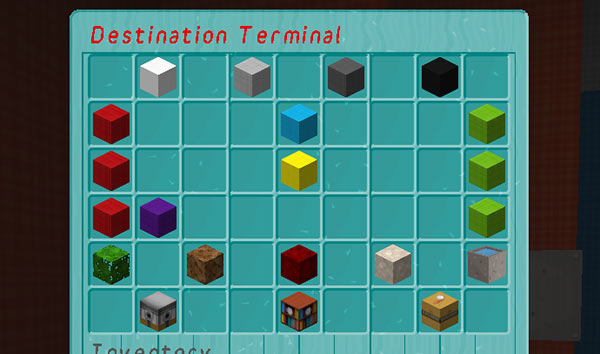
Key to the blocks
First row: Step levels — these control how much the x, z and multiplier values change.
Step 10
Step 25
Step 50
Step 100
Second row: x coordinate.
Make x move towards negative
x coordinate value
Make x move towards positive
Third row: z coordinate.
Make z move towards negative
z coordinate value
Make z move towards positive
Fourth row: distance multiplier.
Make multiplier less
Multiplier value
Make multiplier bigger
Fifth row: world/environment type.
Use current world
Random overworld
A Nether world
An End world
Submarine mode
Bottom row: check/set destination.
Check destination
Set destination
Cancel
Dialog interface
You can set your TARDIS player preference to open a Minecraft dialog instead of an inventory GUI. Use the sonic preferences GUI, or the command /tardisprefs dialogs [on|off].
The dialog functions much like the GUI detailed above.
- Use the sliders to set the distance multiplier, x coordinate and z coordinate
- Set a world environment type with the Environment button
- Set the Submarine mode
- Click the Set Destination button to find a a location with the current settings
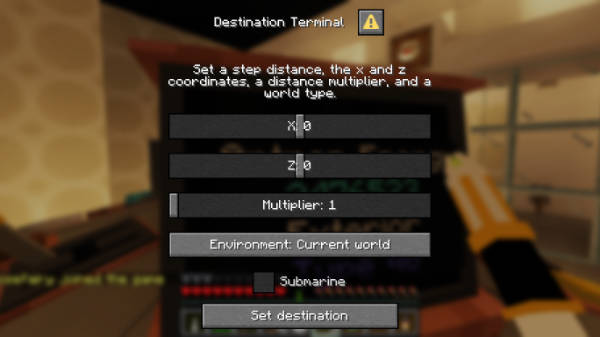
Video
Slightly outdated, but you’ll get the idea...