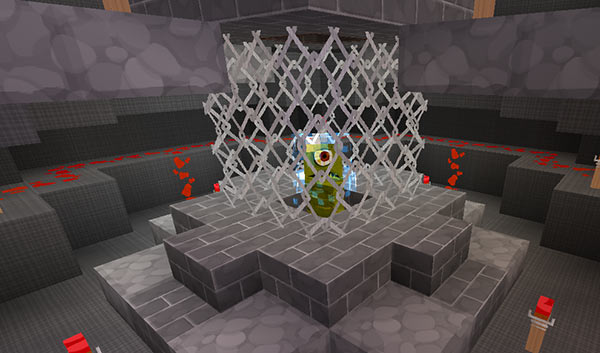Artron Energy
Your TARDIS runs on Artron Energy, and has multiple ways of recharging. By default the wood button on the TARDIS console is how you charge and check your energy levels. Travelling and hiding your TARDIS uses up energy. The plugin uses an action bar to display how much Artron Energy you have used so you can easily keep track of the current levels.
Getting started
The first thing you will want to do is jump start your TARDIS with energy.
To jumpstart your TARDIS to 50% energy, right-click the wood button with your “TARDIS key” in hand. When you do this, a charged creeper appears inside the Artron Energy Capacitor, indicating that you now have power.
Full charge
To fully charge your TARDIS, right-click the wood button with a Nether Star to bring it to 100% (This item is configurable in the config file).
Time lord energy
You, as a time traveller, build up energy over time as you travel. To transfer it to the TARDIS, right-click the wood button while sneaking (SHIFT by default).
The amount of energy accumulated each time you travel is set in artron.yml.
If System Upgrades are enabled on the server, time lord energy is used to unlock more powerful TARDIS features for architecture, navigation, flight and tools.
Checking how much energy you have
If you right-click the wood button with any item that is NOT the TARDIS key, then the current percentage of full charge is displayed.
Turning the power off and on
If allow.power_down is true in the TARDIS config, then right-clicking the
wood button with the TARDIS key toggles the power up or down. When powered down
the console lights and beacon are turned off, and access to any function that
requires power is denied.
The TARDIS will automatically power down if the Artron Energy levels reach zero, and will not be able to power up again until more energy is transferred to the capacitor (either by Time Lord transfer or via the Artron Condenser).
If powered down, and the TARDIS is hidden, it will become visible again due to power loss.
You can remotely power up the TARDIS (if it has sufficient power) by right-clicking AIR with the Stattenheim Remote.
Power standby mode
By default (as of TARDIS v2.9) the TARDIS uses a small amount of Artron Energy when powered on, but not actively doing anything (like travelling or recharging). To prevent power use in standby mode, you should power down the TARDIS.
You can configure how often and how much energy is used in artron.yml — see the Artron Configuration page.
Power up/down/standby config options
- in config.yml
allow.power_down: [true|false]— let players power down the TARDIS - in artron.yml
standby: [amount]— the amount of energy the TARDIS uses each cycle in standby mode - in artron.yml
standby_time: [ticks]— the length of the repeating cycle in server ticks i.e. energy is removed every x ticks — if set to0then this feature is disabled
The TARDIS energy condenser
You can also convert most blocks and items to energy. The energy condenser is
added automatically to new TARDISes, if you have a TARDIS from a previous version
of the plugin, you can place a chest and run the /tardis update condenser command,
then follow the instructions to create one.
For a list of items that can be condensed visit the condensables page.
Artron Storage Cells
You can use an Artron Storage Cell to charge your TARDIS. Right-click the wood button with the storage cell to transfer the energy into your TARDIS.
Charged creepers & natural lightning
Players can gain extra Artron Energy by killing charged creepers. The TARDIS can also gain an energy bonus if it is near the location of a natural lightning strike.
Server recharge points
Finally, the last way to charge your TARDIS is to use a server admin created
recharging station. These can be created by using a beacon and the
/tardisadmin recharger [name] command.
It is also recommended that server admins create a TARDIS area for Police Boxes to “park” in, so they can recharge easily.
Overcharging the TARDIS
Some functions of the TARDIS, for example using the Desktop Theme GUI require that the Artron Energy Capacitor be charged more than the maximum amount. To do this you will need to condense extra blocks and items, or use Artron Storage Cells.
As of TARDIS v5.7.0 there is a feature that limits the amount you can overcharge your TARDIS. To increase your TARDIS's energy capacity, you need to grow an Eye of Harmony room and stock it with Artron Capacitors. Each Artron Capacitor added increases the capacity by 100% up a maximum of 500%.
Video