The TARDIS Console
From version 5.6.0 and Spigot/Paper 1.20.6, the TARDIS plugin has an integrated all-in-one custom modelled console.
The console comes as the default controls in the BONE interior.
Bone Interior Console
- vanilla
- tardis


Crafting
To craft an integrated console, use the following recipe:
/trecipe light-gray-console
| Ingredients | Crafting recipe | Difficulty |
|---|---|---|
| Light Gray Concrete Powder Bamboo Button Comparator Lever | light gray concrete powder bamboo button light gray concrete powder lever comparator lever light gray concrete powder bamboo button light gray concrete powder light gray console | easy |
| Light Gray Concrete Powder Bamboo Button Comparator Redstone Block | light gray concrete powder bamboo button light gray concrete powder comparator redstone block comparator light gray concrete powder bamboo button light gray concrete powder light gray console | hard |
You can craft the other 15 standard Minecraft colours by substituting the appropriate coloured concrete powder.
View the other recipes here: Console recipe
Placing the console
After crafting a console, right click to place like any other block. The centre of the console (a coloured concrete block) is placed where you click and the console panels are built around it.
Using the console
The controls are shown below - for the most part, they work in the same way as the individual block controls.
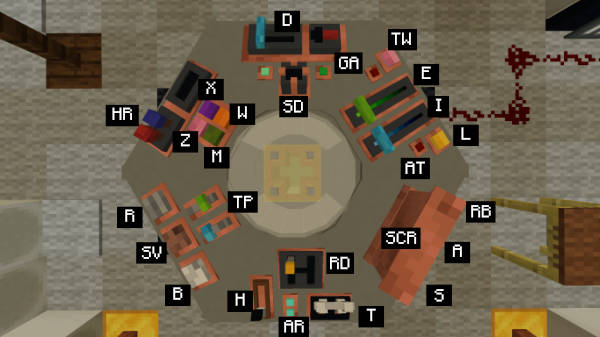
Panel 1
| Label | Control | Description |
|---|---|---|
H | Handbrake | Time Rotor Handbrake - take off and park the TARDIS. |
T | Space Time Throttle | Control the materialisation speed of the TARDIS. |
RD | Relativity Differentiator | Flight Mode Selector - Select from Normal, Regulator, Manual and Exterior Flight. |
AR | Astrosextant Regulator | Used when flight mode is set to Manual. |
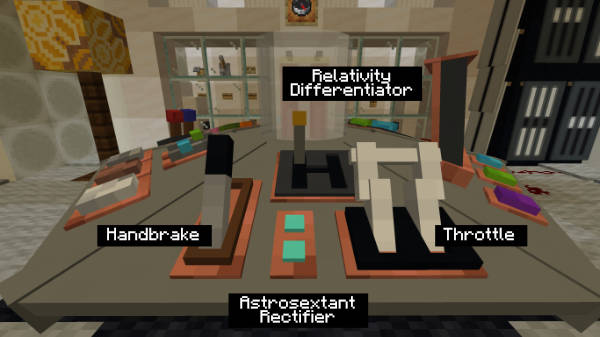
Panel 2
| Label | Control | Description |
|---|---|---|
SCR | Screen | Right-click to open the control menu, shift-click the left side to display TARDIS information, shift-click right side to display TARDIS coordinates. For other functions, see below. |
S | Scanner button | Exterior Environment Scanner - . |
A | Artron Energy button | Display the TARDIS and Time Lord artron levels. |
RB | Rebuild button | Chameleon Circuit Re-initialiser - rebuild the TARDIS exterior. |
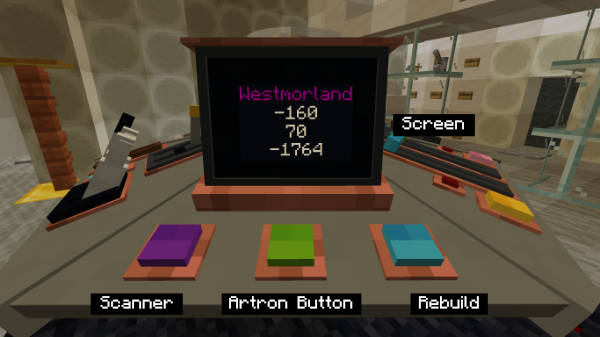
Panel 3
| Label | Control | Description |
|---|---|---|
AT | Absolute Tesseractulator | Used when flight mode is set to Manual. |
L | Light Switch | Turn the TARDIS interior lights off and on. |
I | Interior Light Level Switch | Set the light levels of the TARDIS interior lights. |
E | Exterior Lamp Level Switch | Set the light level of the TARDIS exterior lamp. |
TW | Toggle Wool button | Toggle the wool blocks behind the TARDIS interior door between wool and air. |
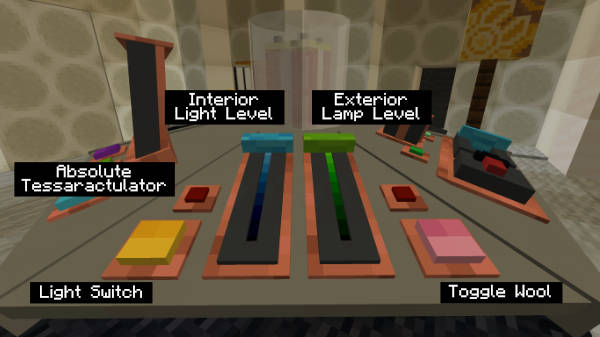
Panel 4
| Label | Control | Description |
|---|---|---|
GA | Gravitic Anomaliser | Used when flight mode is set to Manual. |
SD | Sonic Dock | Store and charge your Sonic Screwdriver and set travel coordinates from the sonic's last scanned location or player. |
D | Direction | Change the direction the TARDIS exterior faces. |
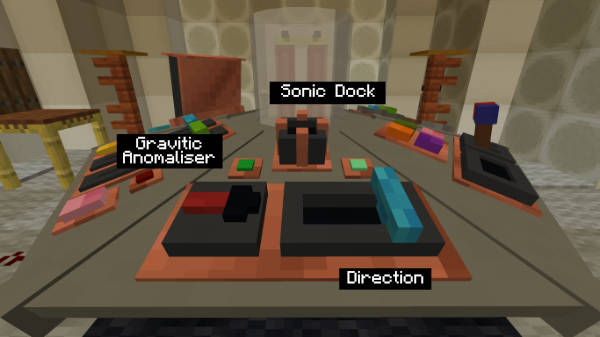
Panel 5
| Label | Control | Description |
|---|---|---|
W | World | Environment Selector - used by the random button. |
M | Multiplier | Coordinate Increment Modifier - increases the random travel distance - used by the random button. |
X | X coordinate distance | Set the random travel distance in the x direction - used by the random button. |
Z | Z coordinate distance | Set the random travel distance in the z direction - used by the random button. |
HR | Helmic Regulator | Choose a world to travel to - used by the random button - to set the order that worlds are listed in, edit helmic_regultor_order in planets.yml. Eight slots are available. |
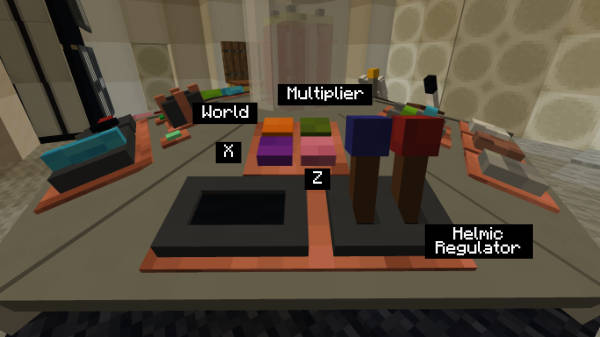
Panel 6
| Label | Control | Description |
|---|---|---|
TP | Telepathic Circuit | Opens the TARDIS Telepathic GUI where you can toggle the Telepathic Circuit on and off, find a cave, structure or biome to travel to. |
R | Random button | Generates a random location to travel to based on the settings of panel 5. |
SV | Saves | Waypoint selector - opens the TARDIS Saves GUI. |
B | Back button | Fast return to the last place you travelled to. |
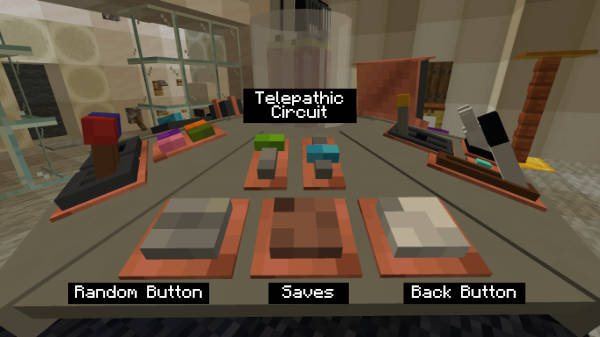
Control labels
If you can't remember which control is which, you have two options:
- Shift-right-click the control to temporarily show its name.
- Use the command
/tardisprefs console_labels [on|off]to toggle control labels on and off.
Changing the colour of the console
You can change the colour of the console by clicking the console screen while holding 6 of the desired coloured concrete powder in your main hand.
Breaking the console
To break the console, right-click the console screen with any pickaxe.
Video
Coming soon