Desktop Theme
You can upgrade/downgrade/crossgrade your TARDIS to another type or simply change the wall and floor blocks with the TARDIS Desktop Theme.
Changing the desktop theme requires a player to have the tardis.upgrade permission, and consumes a set amount of
Artron Energy (the amount of energy is set in artron.yml).
If you are just changing the walls and floor of your current TARDIS the Artron cost is less (you can set the reduction
with the just_wall_floor: [percent] option in artron.yml.
The speed at which the change happens is linked to the growth.room_speed config option.
Opening the desktop theme GUI
You can open the desktop theme GUI from the TARDIS Control Menu, with a command, or by right-shift-clicking the ARS sign.
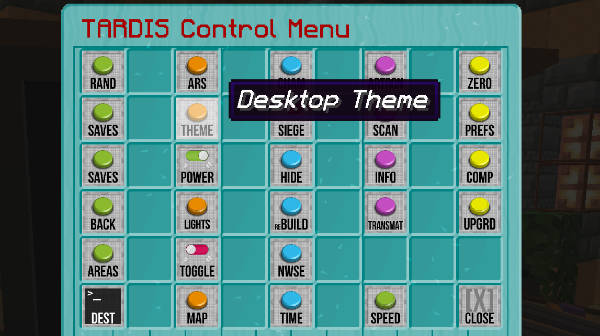
To open the desktop theme GUI using a command type one of the following:
/tardis desktop
/tardis theme
/tardis upgrade
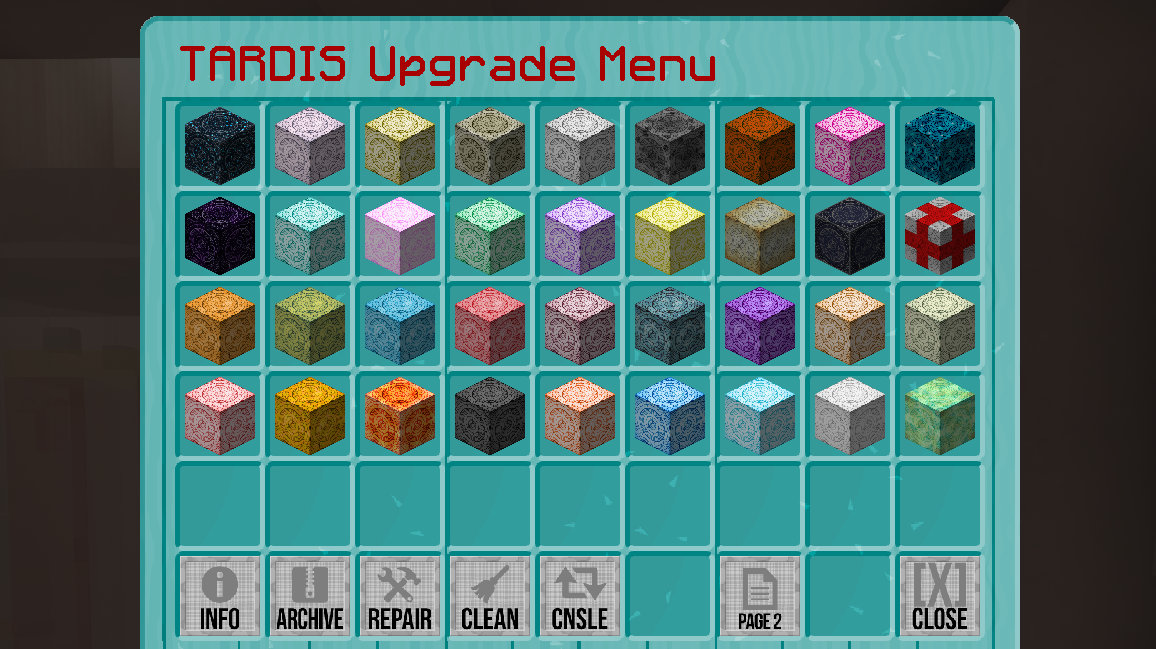
How it works
- Run the command, or right-shift-click the ARS sign to open the GUI.
- When the GUI opens — select the TARDIS you want to change to — this can be the same type as you currently have if you just want to change the walls and floor. If you don’t have permission for the TARDIS type or don’t have enough Artron Energy you won’t be able to select that TARDIS type. The server's custom consoles appear on page two.
- If there are rooms in the way when trying to upgrade to a bigger TARDIS, you will need to manually jettison them first (you must be using ARS, manually growing rooms is not supported).
- Once a TARDIS type has been selected, the next GUI opens allowing you to select a wall block, click one... or choose Default Wall to use orange wool.
- Another GUI opens allowing you to select a floor block, click one... or choose Default Floor to use light gray wool.
- The TARDIS starts reconfiguring — you should be able to stay inside the TARDIS (if needed you will be teleported to a safe location).
- Watch in amazement as the TARDIS changes before your eyes.
Desktop previews
This feature is available if the server is configured with desktop.previews: true.
If you want to see what the desktop theme interior looks like, you can shift-left click the TARDIS type button to be transmatted to a desktop preview.
You gamemode will be changed to Adventure while you are viewing the interior.
Open chat and type done to return to your TARDIS.

Archiving, repairing and cleaning
THe TARDIS Upgrade GUI also contains three other buttons to aid keeping your console in tip-top shape.
| Button | Icon | Action |
|---|---|---|
| Info |  | View information on viewing a theme's interior preview. |
| Archive |  | Use this to save a copy of a modified console - see the Archiving consoles page for more details. |
| Repair |  | Use this to repair a damaged console. It resets the console back to the original console schematic. Players must condense all missing blocks - unless the /tardisadmin repair [player] [amount] command has been run, assigning the player a 'free' repair(s) |
| Clean |  | Use this to remove any blocks in the console that are not in the original schematic (missing blocks will not be restored) - good if someone has griefed your interior by filling it with cobwebs. |
Config options
desktop:
check_blocks_before_upgrade: false
block_change_percent: 25
previews: false
| Config | Type | Default |
|---|---|---|
desktop: | ||
check_blocks_before_upgrade | boolean | false |
| Sets whether to compare the amount of block changes before allowing an upgrade. | ||
block_change_percent | number | 25 |
| Sets the maximum percentage of block change compared to the original schematic. | ||
previews | boolean | false |
| Sets whether desktop theme previews are created and available for players to view. | ||