TARDIS Item Display custom blocks
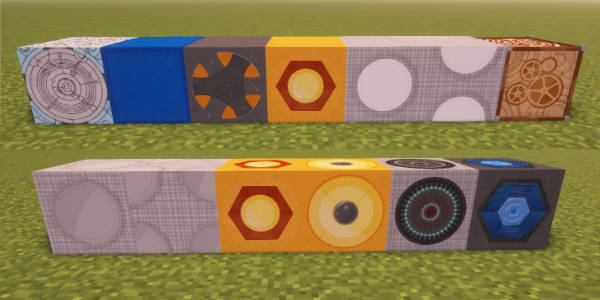
From TARDIS v5.0.0 the plugin now uses Minecraft's Item Display entities to fake custom TARDIS blocks and lights (instead of unused mushroom blocks). The benefit of this is that if the TARDIS Resource Pack is not installed, the custom block's appearance will default to a regular Minecraft block instead of a random mushroom block.
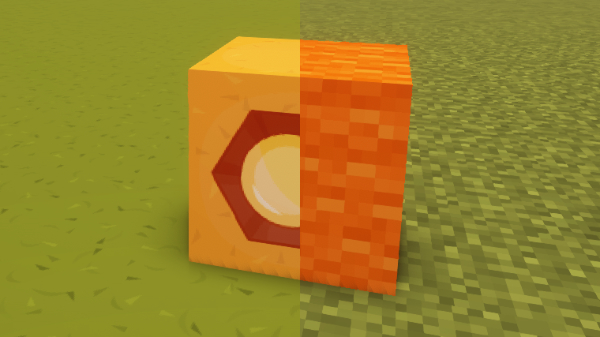
Obtaining
You can craft most of the custom blocks in SURVIVAL gamemode - use the /tardisrecipe command to view the recipes in-game.
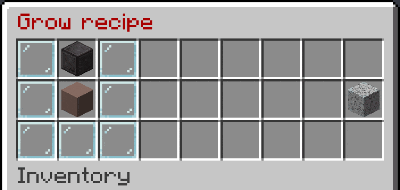
Placing / breaking
You can place TARDIS custom blocks like any other block... except for lights.
Usually when trying to place a block onto one of a light block's faces the Interaction entity gets in the way, to get around this:
- Place the block while sneaking - like if placing onto any other interactable block e.g. furnace.
- the plugin will place a block on top of the light block when you right-click it, as we can't detect which face of an Interaction entity is clicked.
- the block will be rotated to face you if necessary (e.g. a furnace will face the player placing the block)
- it is not able to place it on the side of the light you clicked on
- it cannot place things like upside down stairs (they will always be placed right-way up)
- to get around the above limitations, place a block somewhere else and then place a block against that one to have blocks next to or under a light block.
As these custom blocks are actually entities, interacting and breaking them is different to regular blocks.
Blocks
To break a custom TARDIS block:
- In SURVIVAL gamemode you need use a pickaxe.
- You need to LEFT-click the block multiple times in SURVIVAL in order to break the block.
- If you have the TARDIS Resource Pack installed you will see the break animation - if not, the block will visually change to a gravel block before breaking and dropping the relevant item.
- In CREATIVE, the block will just break and not drop an item.

Lights and doors
To break a custom TARDIS light or door:
- In SURVIVAL gamemode you need use a pickaxe.
- You need to RIGHT-click the block multiple times in SURVIVAL in order to break the block.
- If you have the TARDIS Resource Pack installed you will see the break animation - if not, the block will visually change to a gravel block before breaking and dropping the relevant item.
- In CREATIVE, the block will just break and not drop an item.
Sometimes display blocks may not be removed properly when jettisoning rooms and changing desktop themes. You may need to use the /kill command to remove stray displays - /kill @e[type=item_display,distance=..2] while standing next to the display should get rid of them. You may also need to use /kill @e[type=interaction,distance=..2] command.
Removing all custom blocks in rooms
Having too many entities in a world can cause lag. In earlier versions of the plugin wall blocks in rooms were set as custom TARDIS blocks (display entities) if the wall preference was set to the default orange wool - if you have a lot of rooms this meant 1000s of entities...
You can use the /tardis update remove_displays command to remove all item display blocks from ALL rooms in your TARDIS and replace them with the block defined by the player's wall preference.
Toggling light states
You can use the Sonic Screwdriver (with the Redstone Upgrade) to toggle any TARDIS light block on and off.
- The
/tardis lampscommand now only works for LIGHT blocks. - There is the potential to walk/fall through light blocks - if you are placing your own lights, make sure they have a block behind or under them so you don't fall into the time vortex.
- If enabled (
/tconfig add_lights true), player placed light blocks can be added to the TARDIS light switch feature - click the light with the sonic screwdriver while sneaking to record its location in the TARDIS's database.