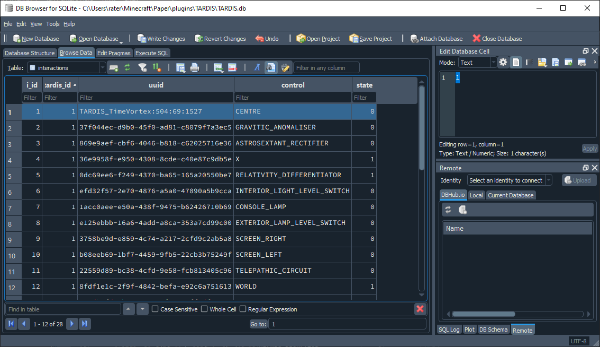TARDIS database
The TARDIS plugin stores extensive records in a database. This page has details of how you might interact with the database.
Which database type to use?
By default TARDIS uses a file-based SQLite database - this is the recommended type to use for optimal performance:
- Reading from a local file is 99% of the time going to be faster than reading from a separate database server.
- Back ups are easy - just backup TARDIS.db file with the rest of the server. This ensures all player, world save, and TARDIS data is in sync with each other.
The other option is to use a server-based MySQL database - we don't recommend this for various reasons:
- It’s slower.
- It’s more complex.
- The data is never needed across multiple servers at once because TARDISes cannot travel between servers.
- It makes backup recovery much more challenging. If you roll back the server for whatever reason, you will also need to roll back the tables on the MySQL server to a dump taken at the same exact time as my server backup, otherwise the server’s save state may not agree with whatever data is in the TARDIS database.
Editing the database
Sometimes things can go wrong with the plugin. Whether due to a bug or player error (did you check the Wiki before doing that?) you may sometimes need to alter or delete TARDIS records.
To open the SQLite TARDIS.db file you will need an editor. We use DB Browser for SQLite. Check out their wiki for more infomation - https://github.com/sqlitebrowser/sqlitebrowser/wiki
Editing basics
- Locate a player's Minecraft
UUIDfor the TARDIS you want to edit. - Stop the server.
- Download and open up the
plugins/TARDIS/TARDIS.dbfile. - Go into the Browse Data view, and look up the
tardistable, using the UUID from step 1, note down thetardis_idthat matches it. - Now go to the database table you want to edit, and sort it by
tardis_id. - Find the record(s) you want to edit / remove:
- Make changes, by clicking on the field that you want to edit, then altering the value in the Edit Database Cell pane on the right. Click the Apply button (
) to finalise changes.
- Delete it by selecting the row (click anywhere in the row), then clicking the Delete the current record button (
) in the Table toolbar.
- Make changes, by clicking on the field that you want to edit, then altering the value in the Edit Database Cell pane on the right. Click the Apply button (
- Click the Write Changes button (
) in the DB toolbar.
- Re-upload to your server and restart.